How to Fix "This Plugin is Not Supported" Error on Google Chrome
If you've ever tried browsing to a website and seen this error:
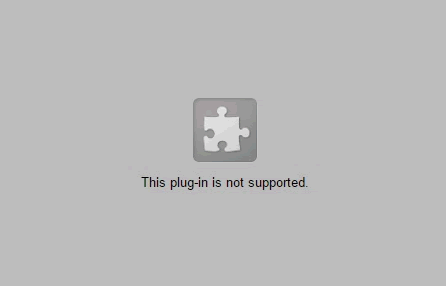
You are likely visiting a site that contains some sort of multimedia content, perhaps a game or video, or something like that. Whatever the case, that site requires a certain plug-in in order to display the content.
In 2015, Google Chrome began a process to stop supporting certain types of plug-ins, called "NPAPI" (Netscape Plugin Application Programming Interface). This was done because of security concerns with NPAPI plug-ins, where vulnerabilities were being exposed and users were falling victim to various viruses and hacks due to these vulnerabilities. Most online content these days utilizes other programming technologies, such as HTML5, as an alternative and more secure way to display media content. You will probably only see the above plug-in error on older sites that do not yet use HTML5.
Some of the most common examples of NPAPI plug-ins are Flash, Java, and Silverlight. In recent versions of Chrome, Google blocks these plug-ins by default, with the exception of Flash. Chrome still allows users to enable Flash for now, however Google has stated that they will remove all support for Flash in 2020.
So what does that mean for those that want to view content in Chrome requiring a plug-in other than Flash?
The simplest answer is to use another browser. For example, Internet Explorer still supports plug-ins like Java, ActiveX, and Silverlight.
If you don't want to switch browsers, another option would be to install a Chrome Extension called "IE Tab."
This extension emulates the Internet Explorer (IE) engine so that you can run web pages in Chrome as if you were running them inside IE. This allows you to render content using plug-ins like ActiveX, Flash, and Java.
To install the "IE Tab" plug-in, just open Chrome and go to:
https://chrome.google.com/webstore/detail/ie-tab/hehijbfgiekmjfkfjpbkbammjbdenadd?hl=en
Then, click on the "Add to Chrome" button in the upper-right:
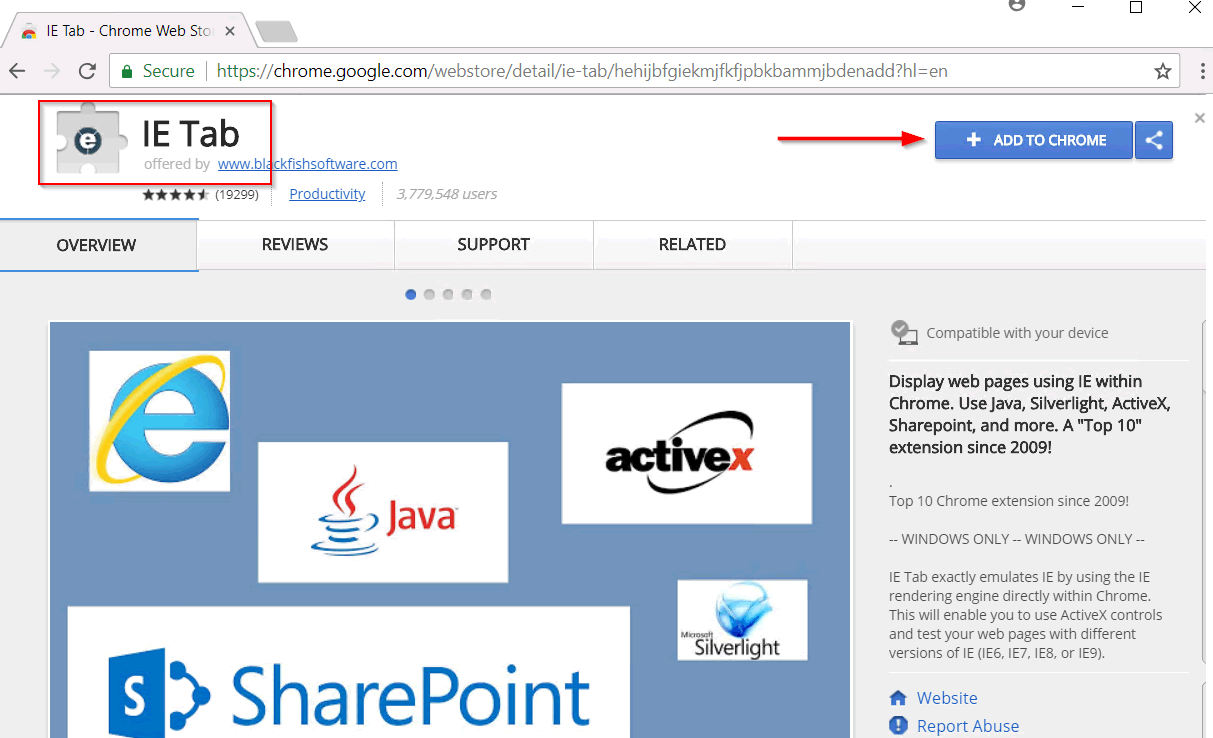
Now, anytime you want to open a web page using "IE Tab," simply go to that web page and then click the "IE Tab" button to the right of the address bar, which looks like this: ![]()

This will display the content as if you were using Internet Explorer.
So there you have the options for displaying content that uses plug-ins that are no longer supported by Chrome, such as Java, ActiveX, and Silverlight. Basically it comes down to using a different browser, such as IE. Or, you can emulate IE by using the "IE Tab" extension in Chrome.
We hope you found this article helpful for whenever you encounter that pesky "Plug-in not supported" error when using Chrome.