How to Turn on Bluetooth in Windows 10 [SOLVED]
As technology develops, one trend that is still growing is that we continue to move away from wired devices and rely more and more on wireless technology. Bluetooth helps us to get rid of wires by connecting different peripheral devices such as headphones, speakers, cameras, phones, keyboards, etc. to our computers or even our vehicles. If you want to connect a Bluetooth device to your Windows 10 PC, there are some very simple steps to follow to make sure that Bluetooth is enabled on your PC.
Click Start and choose Settings:
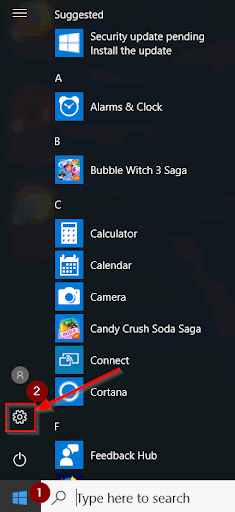
In Settings, click on Devices:
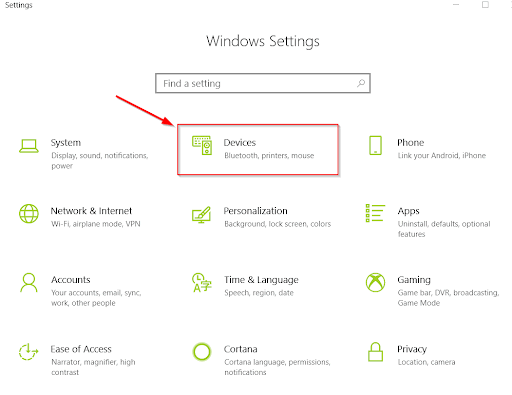
Click on "Bluetooth & other devices" from the left-side menu, then on the right side of the screen toggle the "Bluetooth" setting to "On" in order to enable it.
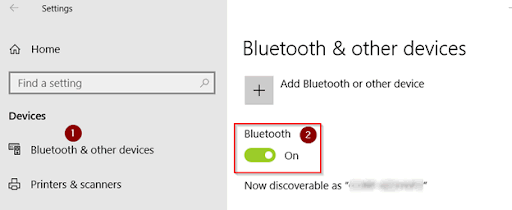
Now that Bluetooth is enabled, you should be able to pair Bluetooth-capable devices to your PC. If you ever need to disable Bluetooth, simply toggle the switch above to "Off." We recommend keeping it on; there are so many different devices now that support Bluetooth, and it is nice to be free of all those cables when connecting peripherals to our PC's.